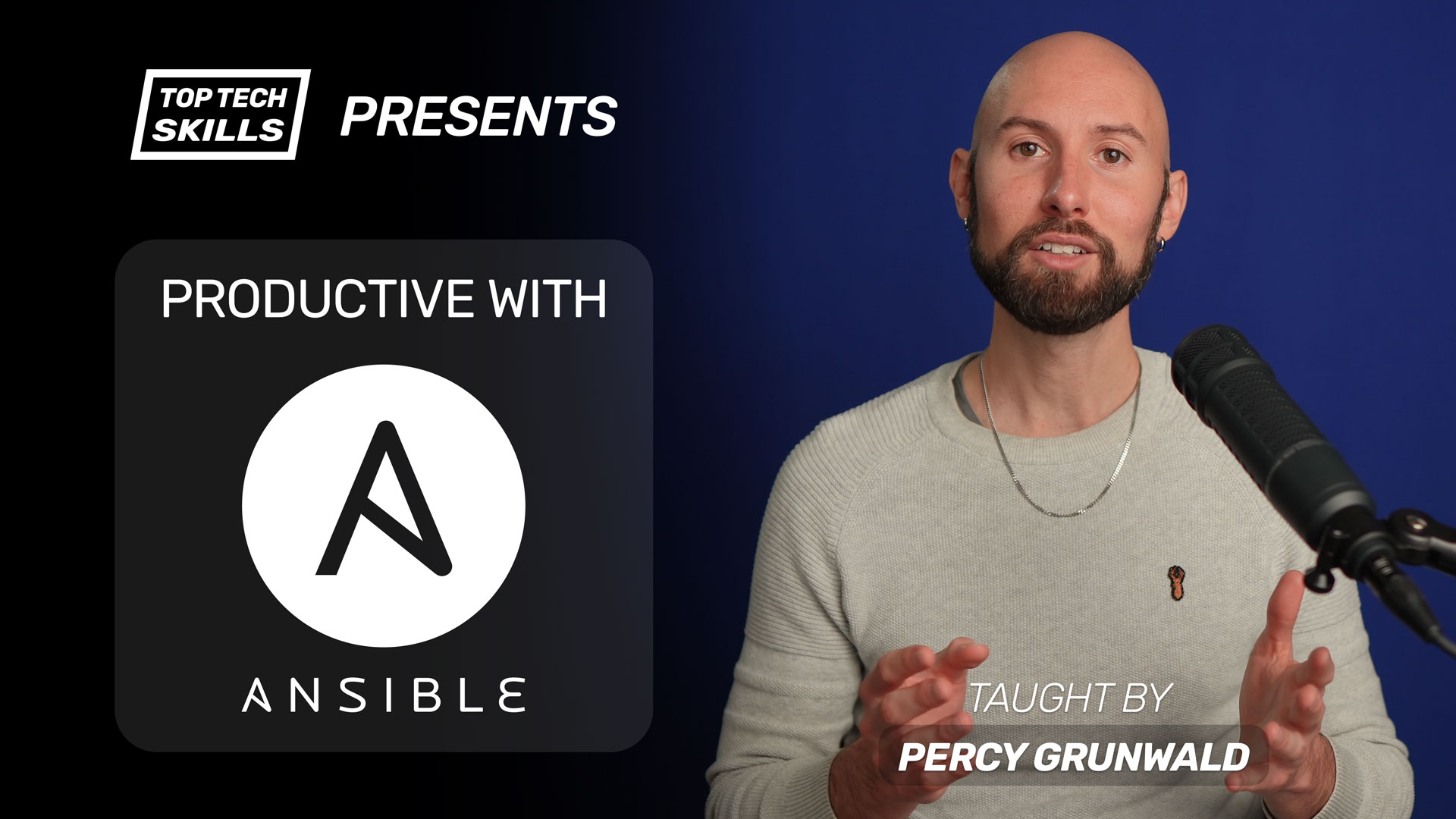Table of Contents
Go from Ansible beginner to Ansible pro with this full video course.
What does the Ansible apt_repository module do?
Ansible’s apt_repository module is used to manage repositories for the apt package manager. The most common use case for this module is adding a third party repository, such as Elasticsearch.
Before adding a repository with this module, you will usually need to add a GPG key with the apt_key module as shown in the examples below.
Superuser (root) privileges are usually required to manage apt keys and repositories, so become: true should be used in most cases.
The apt_repository module is generally used in combination with the apt module and apt_key module:
- name: import the elasticsearch apt key
apt_key:
url: https://artifacts.elastic.co/GPG-KEY-elasticsearch
state: present
become: true
- name: install elasticsearch 6.x deb repository
apt_repository:
repo: deb https://artifacts.elastic.co/packages/6.x/apt stable main
state: present
become: true
- name: install elasticsearch 6.x
apt:
name: "{{ item }}"
state: present
update_cache: true
loop:
- openjdk-8-jre-headless
- elasticsearch
become: true
This module is only relevant for Debian-based Linux distributions such as Debian and Ubuntu. For Red Hat-based distros such as Red Hat Enterprise Linux and CentOS, use the corresponding yum modules to manage keys and repositories, and install packages:
- Manage yum repository keys:
rpm_keymodule - Manage yum repositories:
yum_repositorymodule - Manage yum packages:
yummodule
Examples
How to add an apt repository (+ apt key) and install a package
The example below adapts the installation instructions for installing Elasticsearch with apt into Ansible form.
How to import an apt GPG key
Packages from Elastic are signed with their GPG key, so we should import the key with the apt_key module:
- name: import the elasticsearch apt key
apt_key:
url: https://artifacts.elastic.co/GPG-KEY-elasticsearch
state: present
become: true
How to add an apt repository
The instructions call for creating a file in /etc/apt/sources.list.d/; this is what the apt_repository module will do automatically. Set the repo parameter to the repo string, which is usually in the form deb {{ repo_url }} stable main.
- name: install elasticsearch 6.x deb repository
apt_repository:
repo: deb https://artifacts.elastic.co/packages/6.x/apt stable main
state: present
become: true
How to install Elasticsearch 6.x (+ Java)
Now that the elasticsearch-6.x repo has been added, we can install the elasticsearch package with the apt module. apt will search all available repositories to look for the elasticsearch package and install it if not already installed.
Java is a prerequisite for elasticsearch and must be fully installed before attempting to install elasticsearch. Using the loop keyword rather than passing the list to name means that the command below will install openjdk-8-jre-headless before attempting to install elasticsearch:
- name: install elasticsearch 6.x
apt:
name: "{{ item }}"
state: present
update_cache: true
loop:
- openjdk-8-jre-headless
- elasticsearch
become: true
How to remove an apt repository
Removing an apt repository is as simple as setting the repo parameter and setting state: absent.
- name: remove elasticsearch 6.x deb repository
apt_repository:
repo: deb https://artifacts.elastic.co/packages/6.x/apt stable main
state: absent
become: true
How to capture apt_repository module output
Use the register keyword to capture the output of the apt_repository module.
- name: install elasticsearch 6.x deb repository
apt_repository:
repo: deb https://artifacts.elastic.co/packages/6.x/apt stable main
state: present
become: true
register: apt_repository_output
The debug task above will output the following:
ok: [123.123.123.123] => {
"apt_repository_output": {
"changed": true,
"diff": {},
"failed": false,
"repo": "deb https://artifacts.elastic.co/packages/6.x/apt stable main",
"state": "present"
}
}
Further reading
- Ansible
apt_keyModule Tutorial + Examples - Ansible
aptModule Tutorial + Examples - Ansible
apt_repositoryModule on Ansible Docs